For those who want to know how to use this setup, here is the tutorial!
First you have to download the wallpapers from my Dropbox.
You can +1 this post if you download the wallpapers.
On this setup I'm using Apex Launcher 9x5.
Other requirements: MultiPicture Live Wallpaper, Power Toggles, Weather Eye, Minimalistic Text, RoundCony Icons, Desktop Visualizer, Screen off and Lock and a blank icon.
Now the steps:
1. The beginning:
2. Go in your launcher settings and set the wallpaper option to Multiple screen (scrolling):
3. Now set your wallpapers with MultiPicture Live Wallpaper - 4 screens, 4 wallpapers:
4. Now use the Apex actions to add app drawer icon:
place it on the right side of the screen, over the icon for it.
5. Replace the icon with your blank icon:
and repeat that action for the other 3 screens.
6. Place the Screen off and Lock icon:
camera and gallery icons too:
and replace them with the blank icon.
Repeat this step for the other screens.
7. Now use the Apex actions to place shortcuts for the other screens:
and again you have to replace them, with the blank icon.
8. Use Power Toggles to place new widget with your desired toggles on it on the bottom of all four screens.
9. Your first screen is for weather - use Weather Eye to place a widget with weather forecast on it:
10. I'm using Minimalistic Text to place a widget for the curent temperature, on the top of the screen:
11. Minimalistic Text again for the clock and RoundCony Icons on the second screen:
I leave it to you to decide what to put on the other screens. (:
The final result is:
What do you think about the setup and the tutorial? Share your thoughts in the comments.
And please use the rating stars if you like it!




















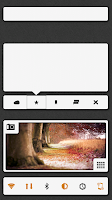










Great job! Can you please share the PSD?
ReplyDelete