Hi guys,
this is my new tutorial for minimalistic text - SimpleClockSaver for Android
If you know this gorgeous screensaver for Windows - SimpleClockSaver
I really like this screensaver and decided to make android clock&date with minimalistic text to look like it.
Here is the tutorial:
1. Start on your home screen:
2. Menu>Add
3. Widgets>Minimalistic Text 3x2 (hor)
4. Then go in Predefined Layout>Custom Layout now Custom Layout is active - press it.
5. Now you are here:
6. Make 6 rows. Then press + go to Date and add Year(full) at the first row. At the second row add Day of week from Date menu:
7. Add Day two digits and then go to Misc and add Static text. Add text "."
8. At the 4th row add Hour(24h, 2 digits); Static text (text is ":"); Minute (2 digits)
Now you have this:
9. On the next row add AM/PM:
10. Make all with style: accented and only the 5th row - normal
11. In settings you have to set the orientation - Horizontal block>Left; Horizontal text>Left
Now you have this:
12. Last step is to customize the color and font if you want - in settings, go to Text Style and customize the Normal and Accented tabs.
The result can be this:
or in my case - this:
What do you think about this tutorial? Do you like it?
Subscribe to:
Post Comments (Atom)
Popular Posts
-
Hello , Android fans! Here is my new tutorial: How to customize the entire home screen. The final look will be a grunge style wall and t...
-
And a new setup. This is like one of my last setups, except the lockscreen - brand new with new icons and modded widgetlocker skin.
-
PurpleOblivion is my curрent setup. I have used the new txt dock icons and minimalistic text with my favourite font (: The icons are avail...
-
Hi, here is my Windows 8 Android Phone setup again, but this time with a tutorial!

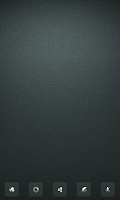


















How do you do this on ICS
ReplyDeleteFor this you need only minimalistic text. There is no problem with that app on ICS. Do you have some problems with it?
Delete