Hello, Android fans!
Here is my new tutorial: How to customize the entire home screen.
The final look will be a grunge style wall and text based minimalism:
And the steps:
1. We start on the homescreen (use 3 screens):
2. First we have to change the wallpaper. Go in Gallery and choose the blue grunge wallpaper:
3. Now we must change the dock icons. Long hold on dock icon>change icon>custom icon:
Select the white MNML TXT ICNS and set them:
the result will be:
4. Now we have to change the dock. Go in Preferences>appearance settings>dock background>custom and select the wood dock:
the result:
5. Set the number of rows and columns. Do that in preferences>homescreen settings>homescreen grid>number of columns - 5 and number ofrows - 8
6. Place the weather widget (fancy widget pro for example):
Fancy weather and fancy forecast:
7. Is time for the clock. We will use minimalistic text 5x1(hor):
in minimalistic text preferences>layout>predefined layout>custom>custom layout:
now on one row set hour text (24h) part1, hour text (24h) part2, minutes text part1 and minutes text part2
1st and 2nd are non-accented and 3rd and 4th - accented.
In my case I have used champagne&limousines font for the clock.
8. Use minimalistic text again - 1x1
in custom layout set nothing on the row. Here we use only the background.
use minimalistic text 1x1 again and set it on the center with battery level on it.
one more blank 1x1 (I set the screen off and lock shortcut on it) :
9. Now we go to the right screen and set minimalistic text 5x; in custom layout>misc use static text twice:
on first enter photo and on the second enter gallery
the result
make the same again but enter "my" on first and "camera" on second static text.
Here in green is transition effect from the last shot
10. On the left screen - one more time the same procedure with "aldiko" and "books" on static text. Then set a new widget - phantom music control:
Little control icons on the bottom are extended controls widget.
11. Now we have to make our minimalistic text shortcuts to work. Go in minimalistic text preferences>start another activity - check>select activity.
Now we have our grunge style homescreen setup.
You can use the purple grunge wallpaper and the OpiIcons and without dock bar to finish like this:
Something interesting is to set fancy forecast and fancy weather on the top of the minimalistic text widget.
Just place it near and stretch in the right direction. If it goes under the minimalistic text widget you have to delete the widget and place it again.
What do you think about the tutorial?
If you have any questions - just ask.
Subscribe to:
Post Comments (Atom)
Popular Posts
-
Hello , Android fans! Here is my new tutorial: How to customize the entire home screen. The final look will be a grunge style wall and t...
-
And a new setup. This is like one of my last setups, except the lockscreen - brand new with new icons and modded widgetlocker skin.
-
PurpleOblivion is my curрent setup. I have used the new txt dock icons and minimalistic text with my favourite font (: The icons are avail...



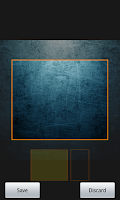





























Hey dude!
ReplyDeletewhat is the name of the theme for the fancy widget? it looks good!
The skin is Thick
ReplyDeletehi
ReplyDeletestill new to launch pro. how do u get the clock u used?
and how to u install the white MNML TXT ICNS dock icons?
cheers
The clock is Minimalistic text.
DeleteAbout icons - when you hold your finger on the icon - there is a menu for changing the icons.
Thanks for making these awesome tutorials. I just got my first android phone and wasn't sure how to customize it but this really helped.
ReplyDeleteHallo, what is your Launcher ? Naab question but ...
ReplyDeleteThank :)
In this tutorial I had used Launcher Pro +
DeleteThx a lot !
DeleteIt's realy nice !